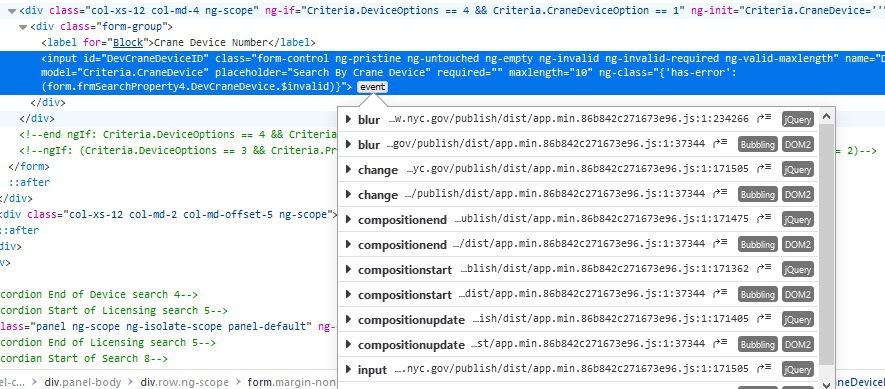Automate IE via Excel to fill in a dropdown and continue
Admittedly still a newbie with automating IE via Excel but would appreciate whatever help anyone can offer with this. Basically, this opens up a webpage, selects a button, fills in 2 dropdowns, enters a value and then presses another button to display what I need. I do have this working using SendKeys with a bunch of {Tabs}, {`}, {Down}, etc but it's rather clunky. I'd rather do this the right way but I can only get to the 1st dropdown, select the value that I need and then it stops. What I'm missing, I guess, is telling IE to accept what I've entered and continue on. Coding is below. Comments included to show what it's doing and where it stops.
Dim WebIDStr As String: WebIDStr = "CD00003630"
Dim IE As Object
WebNavStr = "https://a810-dobnow.nyc.gov/Publish/#!/"
On Error Resume Next
Set IE = Nothing
Set IE = CreateObject("InternetExplorer.Application")
With IE
.Visible = True
.navigate WebNavStr
Do Until .readyState = 4: DoEvents: Loop
End With
' Won't work without a delay??
Application.Wait (Now + TimeValue("00:00:03"))
IE.document.getElementsByClassName("white ng-scope")(3).Click
' the next command works and fills-in the dropdown with the value
' that I need but then locks up. Can't move on from here.
IE.document.getElementById("DeviceOptions").selectedIndex = 4
' GOOD to HERE. Tried the next 2 lines but they don't do anything, unfortunately
IE.document.getElementById("DeviceOptions").Focus
IE.document.getElementById("DeviceOptions").Click
' This is where I need to get to. Next Dropdown Value = 1
IE.document.getElementById("craneDeviceOption").selectedIndex = 1
' Once 2nd dropdown selected, fill in "DevCraneID" box
IE.document.getElementById("DevCraneID").Value = WebIDStr
' Press the "Select" button
IE.document.getElementById("Search4")(0).Click
' IE.Quit
' Set IE = Nothing
Ok, because you wrote you want to understand how it works I have commented the whole code by detail.
This is the working code:
Sub DeviceSearch()
'Define constants
Const url As String = "https://a810-dobnow.nyc.gov/Publish/#!/"
'Declare variables
Dim ie As Object
Dim htmlDoc As Object
Dim nodeDeviceTypeDropdown As Object
Dim nodeCraneDeviceDropdown As Object
Dim nodeCraneDeviceID As Object
Dim searchTerm As String
'Initialize variables
searchTerm = "CD00003630" 'craneID
'Initialize Internet Explorer, set visibility,
'call URL and wait until page is fully loaded
Set ie = CreateObject("InternetExplorer.Application")
ie.Visible = True
ie.navigate url
Do Until ie.readyState = 4: DoEvents: Loop
'Wait to load dynamic content after IE reports it's ready
Application.Wait (Now + TimeSerial(0, 0, 3))
'Shorten html document string for lazy coders ;-)
'Seriously: You can of course also use "With ie.document"
Set htmlDoc = ie.document
'Open the Device Search section
htmlDoc.getElementsByClassName("white ng-scope")(3).Click
'Try to get the first dropdown.
'Never use "On Error Resume Next" for the whole code.
'We use it here because if an html id can't be found
'a runtime error occours. But after the critical part
'we switch the error detection back on with "On Error GoTo 0"
'(I use this here only to show you what to do if not sure if
'you can get an element by id. In this case it's not realy
'requiered because we can assume the dropdown is present.)
On Error Resume Next
Set nodeDeviceTypeDropdown = htmlDoc.getElementById("DeviceOptions")
On Error GoTo 0
'Now we can check if the dropdown element was found
'If an object variable has no value it is "Nothing"
'To check if it has a value we must check if it's
'"Not" "Nothing"
'You can use this mechanism for every object variable
'in VBA
If Not nodeDeviceTypeDropdown Is Nothing Then
'Select the wanted dropdown entry
nodeDeviceTypeDropdown.selectedIndex = 4
'To make the selection work you must trigger the
'html change event of the dropdown
Call TriggerEvent(htmlDoc, nodeDeviceTypeDropdown, "change")
'Give time to generate the code for the second dropdown
Application.Wait (Now + TimeSerial(0, 0, 1))
Else
'Dropdown not found
MsgBox "The Dropdown for Device Search was not found"
'Stop makro
Exit Sub
End If
'Here we can use the second dropdown "Search Crane Device"
'We do it from here without error handling
Set nodeCraneDeviceDropdown = htmlDoc.getElementById("craneDeviceOption")
'Select the wanted dropdown entry
nodeCraneDeviceDropdown.selectedIndex = 1
'Trigger the change event of this dropdown
Call TriggerEvent(htmlDoc, nodeCraneDeviceDropdown, "change")
'Give time to generate the code for the text field
Application.Wait (Now + TimeSerial(0, 0, 1))
'Now we have the text field present and can enter the search term (craneID)
'Get the html input element
Set nodeCraneDeviceID = htmlDoc.getElementById("DevCraneDeviceID")
'
'It is not enough to enter the ID. The input field also has html events
'that must be triggered so that the entered value is not only displayed
'but also taken over to submit.
'We have to embed the entering of the crane id in the both events
'"compositionstart" and "compositionend"
Call TriggerEvent(htmlDoc, nodeCraneDeviceID, "compositionstart")
nodeCraneDeviceID.Value = searchTerm
Call TriggerEvent(htmlDoc, nodeCraneDeviceID, "compositionend")
'Click the submit button
htmlDoc.getElementById("search4").Click
'Give time to load the result page
Application.Wait (Now + TimeSerial(0, 0, 5))
'Do here what you want with the result
'...
End Sub
This is the procedure to trigger html events
Private Sub TriggerEvent(htmlDocument As Object, htmlElementWithEvent As Object, eventType As String)
Dim theEvent As Object
htmlElementWithEvent.Focus
Set theEvent = htmlDocument.createEvent("HTMLEvents")
theEvent.initEvent eventType, True, False
htmlElementWithEvent.dispatchEvent theEvent
End Sub
Here are two screenshots from FireFox html inspector with the events of the elements
If you don't know which event(s) are needed you must try till it works ;-)
- How to make picture %60 transparency in vba?
- Draw vertical line in scatter plot?
- Special character check mark
- How to change Font Color of Dates without changing color of other text or background using VBA for Excel
- Update cell value based on another cell VBA
- Use Console as debug window in VBA
- Calculate median using vba
- How can I join cells with a vertical line?
- How to change font color for specific line (row) of Textbox
- How do i use Excel Random list generation without duplicate
- excel countif entire row in a table
- Simplifying If Statements Into Loop
- What is the equivalent of the "Days" function or number of days between 2 dates in excel 2007?
- How to find and replace with regex in excel
- How to format graph to show dates from one or more sheets on the horizontal axis?
- How to embed a SVG into a Cell using Aspose.Cells
- Run-Time Error 91 (object variable or with block variable not set) on VBA Email code "mailItem.Display" after IF statements
- loop through excel raw data file and input them to other excel formula sheet and perform iteration calculation
- Deleting duplicate header rows
- mixed date converted from default mm/dd/yy in excel to dd/mm/yy
- Overwrite Excel 2016 worksheet data with data from CSV file
- Laravel validator and excel files error
- Need help aligning a table to a column based on similar values in one table field
- Index rows and columns unexpected results
- Ascii Art using VBA
- How to obtain the full-path names of files read with WorkbookConnections
- How can export all part of columns to pdf file with VBA code?
- Difficult to run
- Allow User Input in Empty Cells, Prevent Editing or Deletion in Occupied Cells
- Export Charts from Excel as images using Python