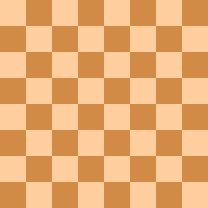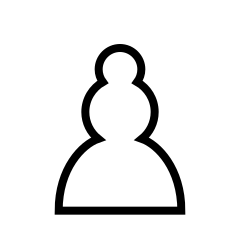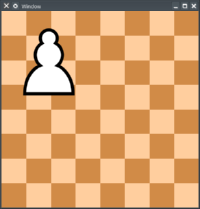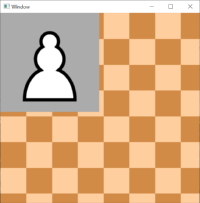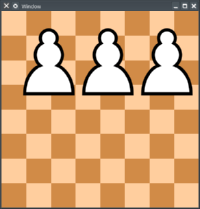Transparent background PNG in wxpython
Currently using WXpython creating a chess puzzle game and I'm trying to display 2 images, one on top of the other.
The issue is, despite the original image of the white pawn in my files having a transparent background, all the transparent pixels appear to be converted to white and block the image displayed behind.
I don't want to just create one image of the pieces on the board, as that would be very tedious.
Is there anyway i could make the background if the image transparent in wxpython?
boardIMG = "chessboard.PNG"
self.board_img = wx.Image(boardIMG, wx.BITMAP_TYPE_PNG).Rescale(500,500).ConvertToBitmap()
wx.StaticBitmap(self, -1, self.board_img, (0, 0), (self.board_img.GetWidth(), self.board_img.GetHeight()))
WpawnIMG = "Wpawn.PNG"
self.Wpawn_img = wx.Image(WpawnIMG, wx.BITMAP_TYPE_PNG).ConvertToBitmap()
wx.StaticBitmap(self, -1, self.Wpawn_img, (0,0), (self.Wpawn_img.GetWidth(), self.Wpawn_img.GetHeight()))
I have tried using python pillow to change pixel colors,
using EVT_PAINT and mask as i have looked at similar issues on here, however have not found someone with the same issue.
The transparency support of wxPython's StaticBitmap control seems to be platform-dependent. Using more or less your exact code and these two images I got from Wikipedia:
import wx
class MainWindow(wx.Frame):
def __init__(self, parent, id, title):
wx.Frame.__init__(self, parent, wx.ID_ANY, title, size=(500, 500))
boardIMG = "chessboard.png"
self.board_img = wx.Image(boardIMG, wx.BITMAP_TYPE_PNG).Rescale(500,500).ConvertToBitmap()
wx.StaticBitmap(self, -1, self.board_img, (0, 0), (self.board_img.GetWidth(), self.board_img.GetHeight()))
WpawnIMG = "whitepawn.png"
self.Wpawn_img = wx.Image(WpawnIMG, wx.BITMAP_TYPE_PNG).ConvertToBitmap()
wx.StaticBitmap(self, -1, self.Wpawn_img, (0,0), (self.Wpawn_img.GetWidth(), self.Wpawn_img.GetHeight()))
app = wx.App()
frame = MainWindow(None, -1, "Window")
frame.Show(1)
app.MainLoop()
I got the following results on Linux and Windows, respectively:
An easy way to make it work on Windows as well is to handle OnPaint as follows:
import wx
class MainWindow(wx.Frame):
def __init__(self, parent, id, title):
wx.Frame.__init__(self, parent, wx.ID_ANY, title, size=(500, 500))
boardIMG = "chessboard.png"
self.board_img = wx.Image(boardIMG, wx.BITMAP_TYPE_PNG).Rescale(500,500).ConvertToBitmap()
WpawnIMG = "whitepawn.png"
self.Wpawn_img = wx.Bitmap(WpawnIMG) # can just use instead of the line below
#self.Wpawn_img = wx.Image(WpawnIMG, wx.BITMAP_TYPE_PNG).ConvertToBitmap()
self.Bind(wx.EVT_PAINT, self.OnPaint)
def OnPaint(self, evt):
dc = wx.PaintDC(self)
# draw the board first
dc.DrawBitmap(self.board_img, 0, 0)
# then the pieces
for i in range(3):
# image, horizontal pos, vertical pos
dc.DrawBitmap(self.Wpawn_img, i * 150, 0)
app = wx.App()
frame = MainWindow(None, -1, "Window")
frame.Show(1)
app.MainLoop()
Update the screen after updating their coordinates, and you'll have it not so much more complex than with StaticBitmap controls.