Workflow and API connection provisioning for Standard logic app via Bicep templates/scripts
I'm trying to provision a workflow and an API connection for my Standard Logic app.
This is my logic app bicep script.
resource logicAppResource 'Microsoft.Web/sites@2023-01-01' = {
name: logicAppName
location: 'South India'
kind: 'functionapp,workflowapp'
identity: {
type: 'SystemAssigned'
}
properties: {
siteConfig: {
appSettings: [
{
name: 'FUNCTIONS_EXTENSION_VERSION'
value: '~4'
}
{
name: 'FUNCTIONS_WORKER_RUNTIME'
value: 'node'
}
{
name: 'WEBSITE_NODE_DEFAULT_VERSION'
value: '~18'
}
{
name: 'AzureWebJobsStorage'
value: storageConnectionString
}
{
name: 'WEBSITE_CONTENTAZUREFILECONNECTIONSTRING'
value: storageConnectionString
}
{
name: 'WEBSITE_CONTENTSHARE'
value: toLower(logicAppName)
}
{
name: 'AzureFunctionsJobHost__extensionBundle__id'
value: 'Microsoft.Azure.Functions.ExtensionBundle.Workflows'
}
{
name: 'AzureFunctionsJobHost__extensionBundle__version'
value: '[1.*, 2.0.0)'
}
{
name: 'APP_KIND'
value: 'workflowApp'
}
]
}
enabled: true
hostNameSslStates: [
{
name: '${logicAppName}.azurewebsites.net'
sslState: 'Disabled'
hostType: 'Standard'
}
{
name: '${logicAppName}.scm.azurewebsites.net'
sslState: 'Disabled'
hostType: 'Repository'
}
]
serverFarmId: logicAppServicePaln.id
reserved: false
isXenon: false
hyperV: false
vnetRouteAllEnabled: true
vnetImagePullEnabled: false
vnetContentShareEnabled: false
// siteConfig: {
// numberOfWorkers: 1
// acrUseManagedIdentityCreds: false
// alwaysOn: false
// http20Enabled: false
// functionAppScaleLimit: 0
// minimumElasticInstanceCount: 1
// }
scmSiteAlsoStopped: false
clientAffinityEnabled: false
clientCertEnabled: false
clientCertMode: 'Required'
hostNamesDisabled: false
customDomainVerificationId: '0182BAC7C537A4874AED7705B0D4D788E2909F91FBE82947CB8133FDBDD204EA'
containerSize: 1536
dailyMemoryTimeQuota: 0
httpsOnly: true
redundancyMode: 'None'
publicNetworkAccess: 'Enabled'
storageAccountRequired: false
virtualNetworkSubnetId: '${vnetResourceLogicApp.id}/subnets/${subnetResource.name}'
keyVaultReferenceIdentity: 'SystemAssigned'
}
}
But when I try to add workflow
resource logicApp 'Microsoft.Logic/workflows@2019-05-01' = {
name: logicAppName
location: resourceGroupLocation
properties: {
state: 'Enabled'
definition: {
'$schema': 'https://schema.management.azure.com/providers/Microsoft.Logic/schemas/2016-06-01/workflowdefinition.json#'
actions: {
HTTP: {
inputs: {
method: 'GET'
uri: 'https://ifconfig.me'
}
runAfter: {}
runtimeConfiguration: {
contentTransfer: {
transferMode: 'Chunked'
}
}
type: 'Http'
}
}
contentVersion: '1.0.0.0'
outputs: {}
triggers: {
When_a_HTTP_request_is_received: {
kind: 'Http'
type: 'Request'
}
}
}
}
}
It creates a new logic app with the consumption plan. without creating the workflow inside the standered logic app.
Then I tried to manually implement the workflow and tried to get the code but the kind: 'Stateful' propery wont fit in the bicep template.
Also with the API connections, but the API connections create inside the resource group, but couldnot add to the workflow.
resource sqlServerAPIConnection 'Microsoft.Web/connections@2016-06-01' = {
name: sqlServerAPIConnectionName
location: resourceGroupLocation
properties: {
api: {
name: sqlServerAPIConnectionName
type: 'Microsoft.Web/locations/managedApis'
displayName: 'SQL SERVER'
brandColor: '#f2f2f2'
description: 'Connect to SQL Server'
iconUri: 'https://connectoricons-prod.azureedge.net/releases/v1.0.1683/1.0.1683.3685/sql/icon.png'
id: '/subscriptions/${subscription().subscriptionId}/providers/Microsoft.Web/locations/${resourceGroupLocation}/managedApis/sql'
}
parameterValues: {
database: sqlServerAPIConnectionDbName
server: sqlServerAPIConnectionServerName
username: sqlServerAPIConnectionUsername
password: sqlServerAPIConnectionPassword
authType: 'sqlAuthentication'
}
displayName: 'SQL'
}
}
Both API connections and Workflows wont get properly deployed in the Standered Logic APP.
I want to deploy the Standard Logic APP's API connection and workflow.
I tried the consumption plan logic app, which perfectly works with this workflow and the API connections.
I found a way to link the API connections for the standard logic app. I wrote a medium article.
When creating a consumption Logic app, there is a direct Bicep script for API connections. Link.
I will demonstrate it with a sample SQL API connection
var resourceGroupLocation = resourceGroup().location
var sqlServerAPIConnectionDbName = 'dbname'
var sqlServerAPIConnectionServerName = 'test.database.windows.net'
var sqlServerAPIConnectionUsername = 'admin'
var sqlServerAPIConnectionPassword = 'password'
resource sqlServerAPIConnection 'Microsoft.Web/connections@2016-06-01' = {
name: 'sql'
location: resourceGroupLocation
kind: 'V2'
properties: {
api: {
name: 'sql'
type: 'Microsoft.Web/locations/managedApis'
displayName: 'SQL SERVER'
brandColor: '#f2f2f2'
description: 'Connect to SQL Server'
iconUri: 'https://connectoricons-prod.azureedge.net/releases/v1.0.1683/1.0.1683.3685/sql/icon.png'
id: '/subscriptions/${subscription().subscriptionId}/providers/Microsoft.Web/locations/${resourceGroupLocation}/managedApis/sql'
}
parameterValues: {
database: sqlServerAPIConnectionDbName
server: sqlServerAPIConnectionServerName
username: sqlServerAPIConnectionUsername
password: sqlServerAPIConnectionPassword
authType: 'sqlAuthentication'
}
displayName: 'SQL'
}
}
resource MyLAAccessPolicy 'Microsoft.Web/connections/accessPolicies@2016-06-01' = {
name: '${sqlServerAPIConnection.name}/${logicApp.name}'
location: resourceGroup().location
properties: {
principal: {
type: 'ActiveDirectory'
identity: {
tenantId: subscription().tenantId
objectId: logicApp.identity.principalId
}
}
}
}
output sqlConnectionRuntimeUrl string = sqlServerAPIConnection.properties.connectionRuntimeUrl
Make sure you add that **Kind **property to V2 otherwise access policies won’t assign
If you have already created that Logic app, you can add the Logic app name and the object ID from the overview page of the Logic app.
Scroll down to the JSON view and copy the principle ID.
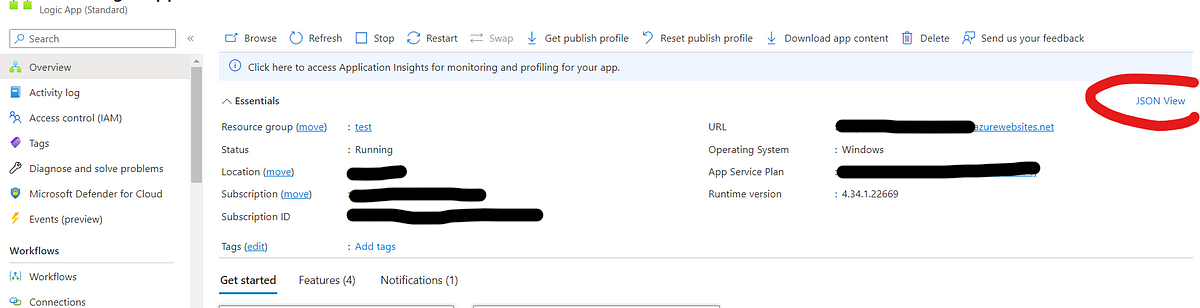
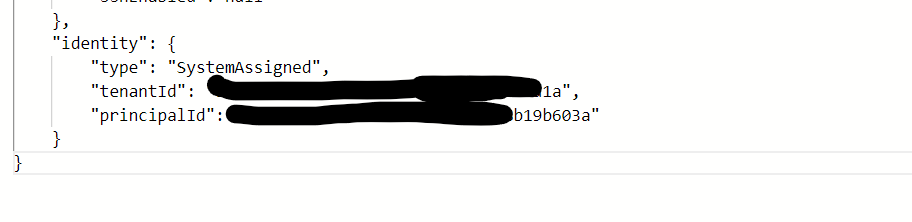
This will output a **connectionRuntimeUrl **SQL API connection. I'm using Vscode to deploy the Biucep file.
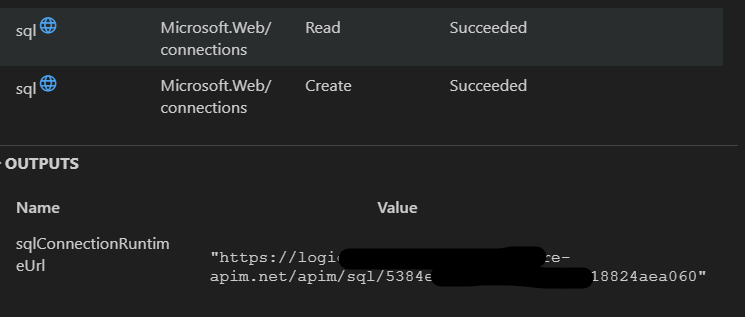
Regarding the standard logic app, you can execute the same script but won't find API connections inside the workflows. But there is an already deployed API connection from the Bicep.
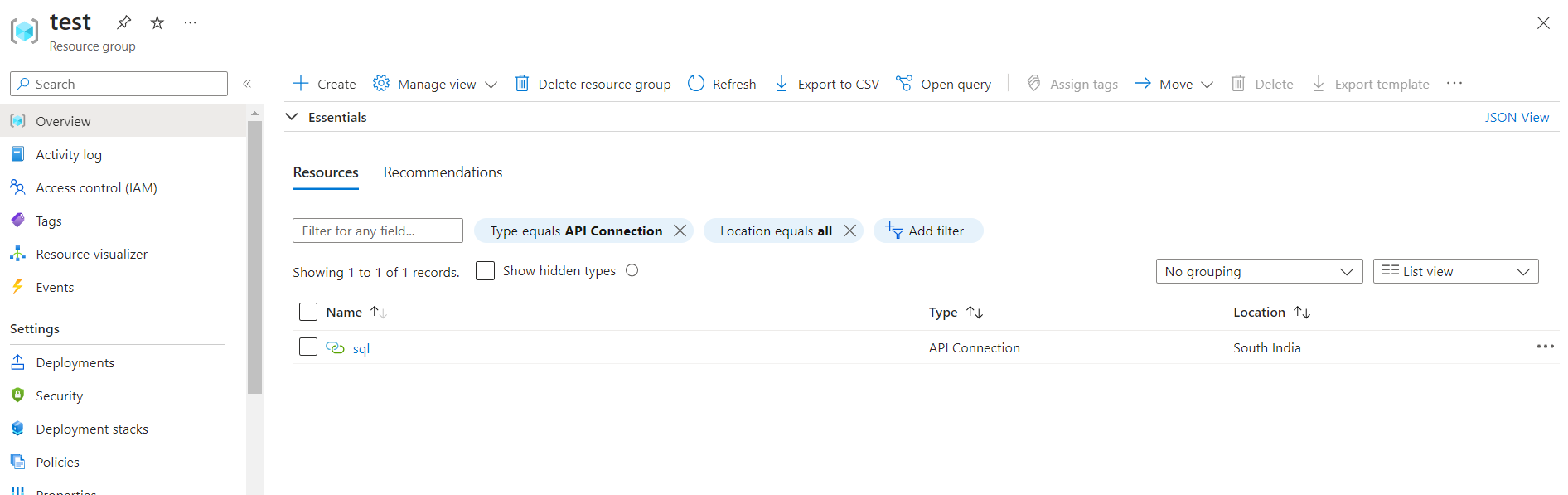
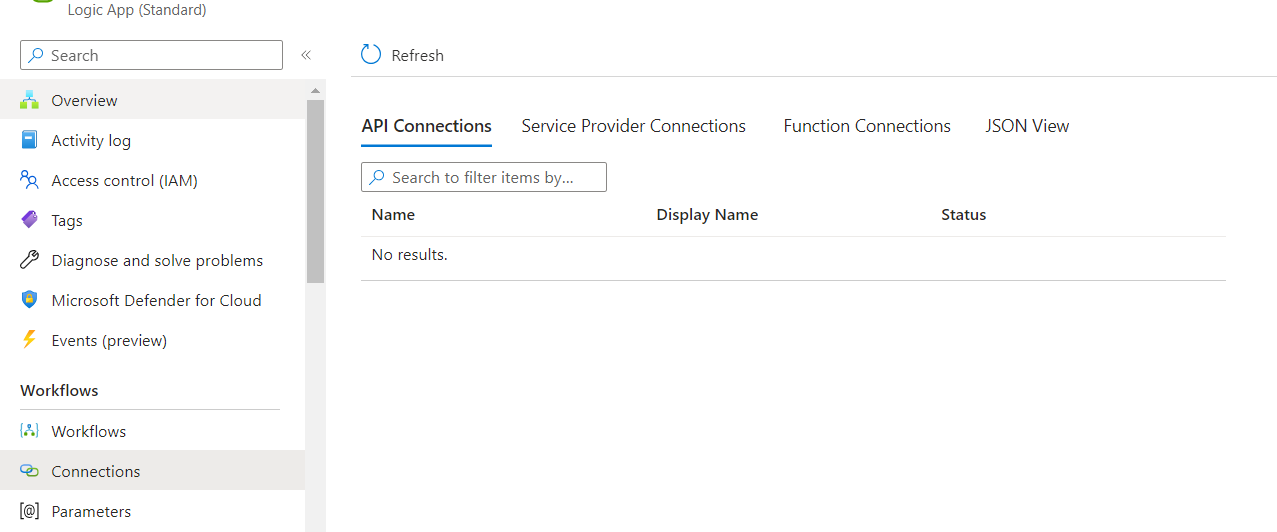
To enable that API connection for the workflow, Navigate to the Storage account created previously when creating the Standard Logic app.
Go to the file shares section. Click on the file share and browse.
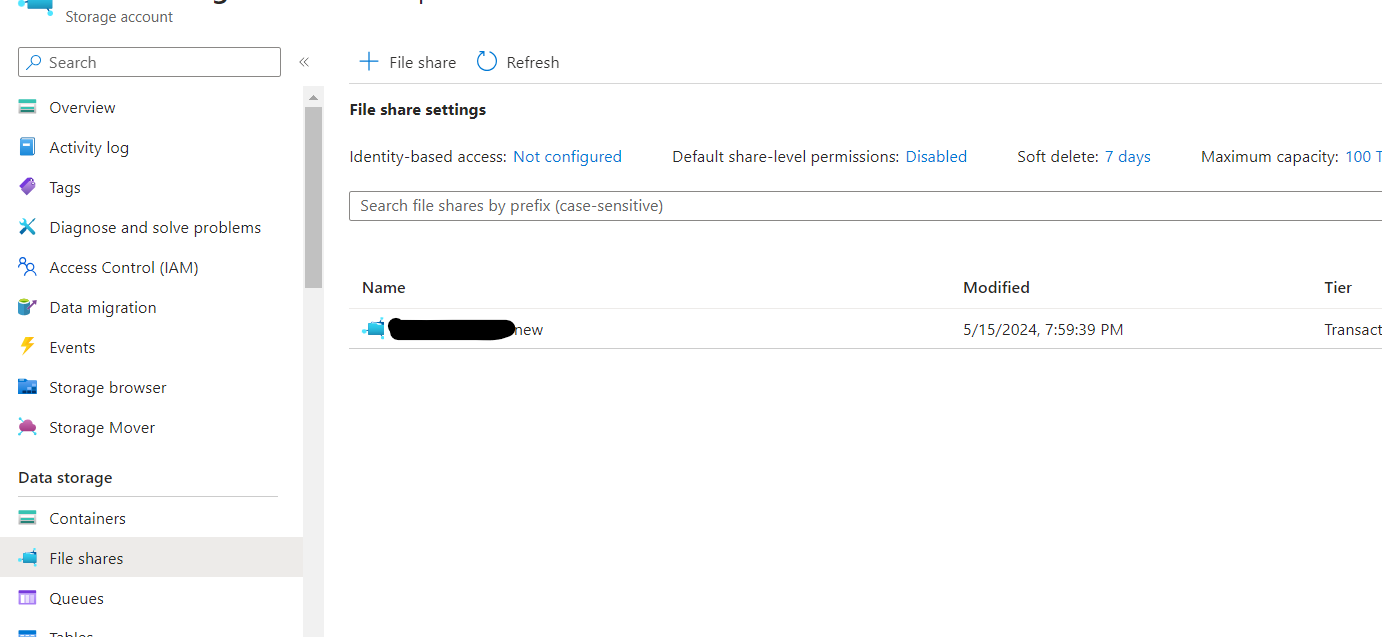
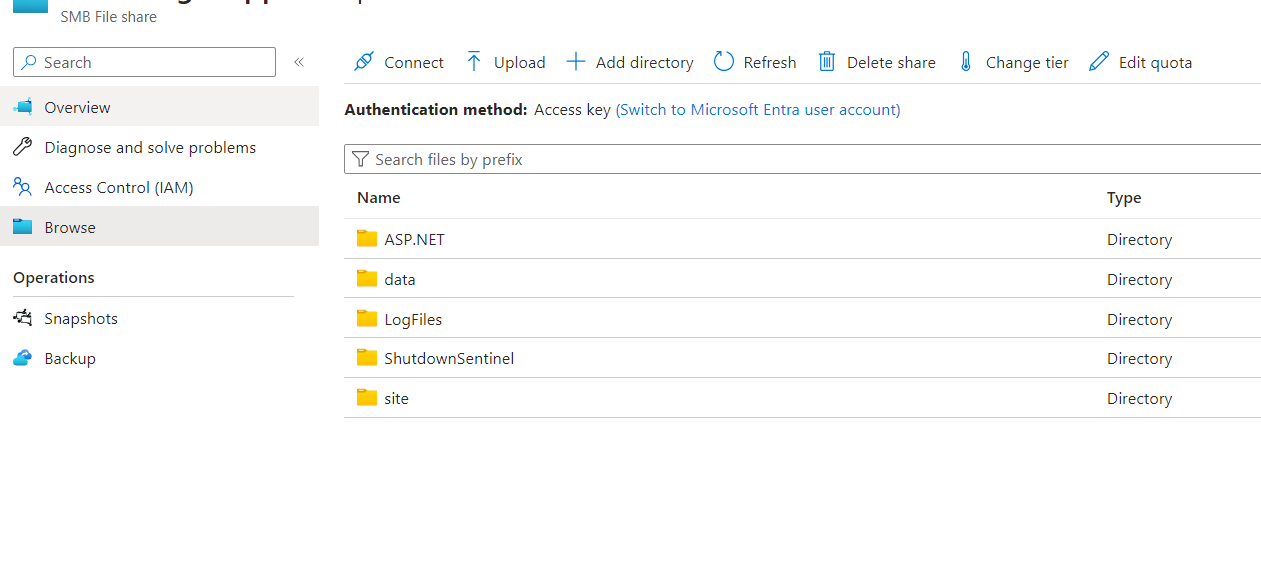
Navigate to site -> wwwroot. There, you can find a connections.json file.
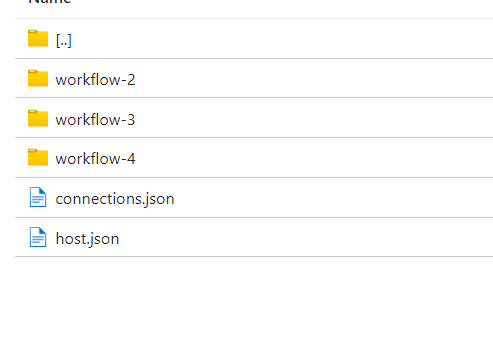
Right-click on that file and download. Open that file using the Vs code.
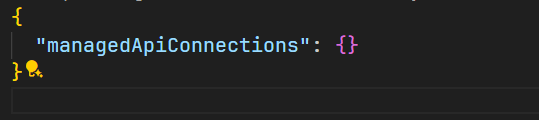
Otherwise, this JSON view for API connections is in the Connections section of the workflow.
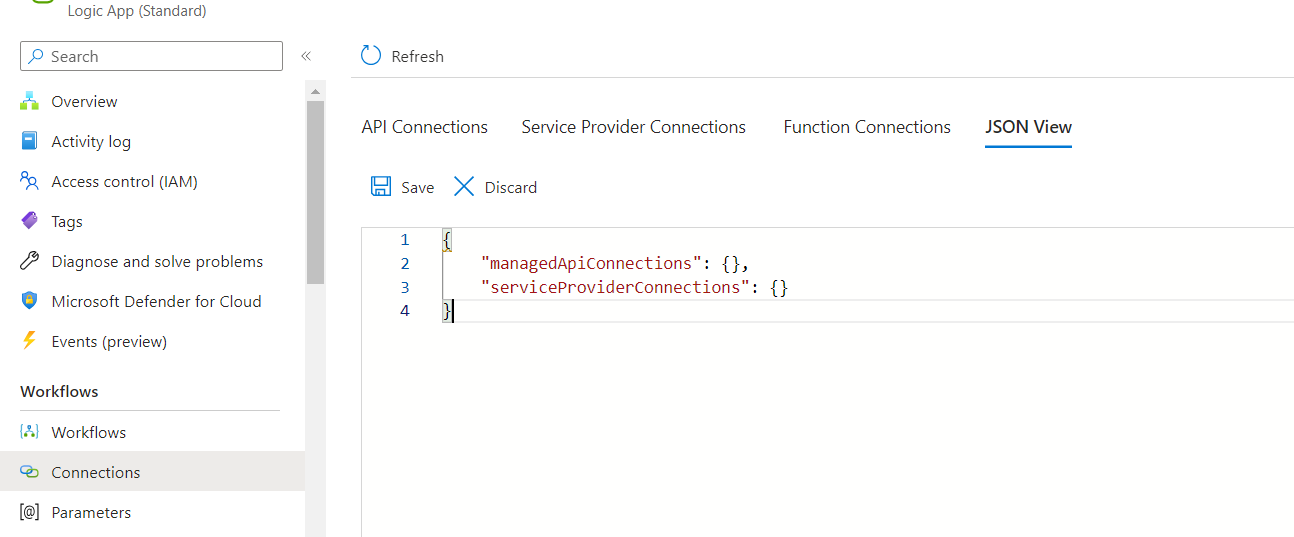
Now, you have to edit the JSON file.
"sql": {
"api": {
"id": "/subscriptions/{subscription id}/providers/Microsoft.Web/locations/${resource group location}/managedApis/sql"
},
"authentication": {
"type": "ManagedServiceIdentity"
},
"connection": {
"id": "/subscriptions/{subscription id}/resourceGroups/${resource group name}/providers/Microsoft.Web/connections/sql"
},
"connectionRuntimeUrl": "{replace with output runtime url}"
}
},
Copy this JSON string and replace the values with the correct details. Subscription id, resource group name and resource group location.
And paste this inside the managedApiConnections section.
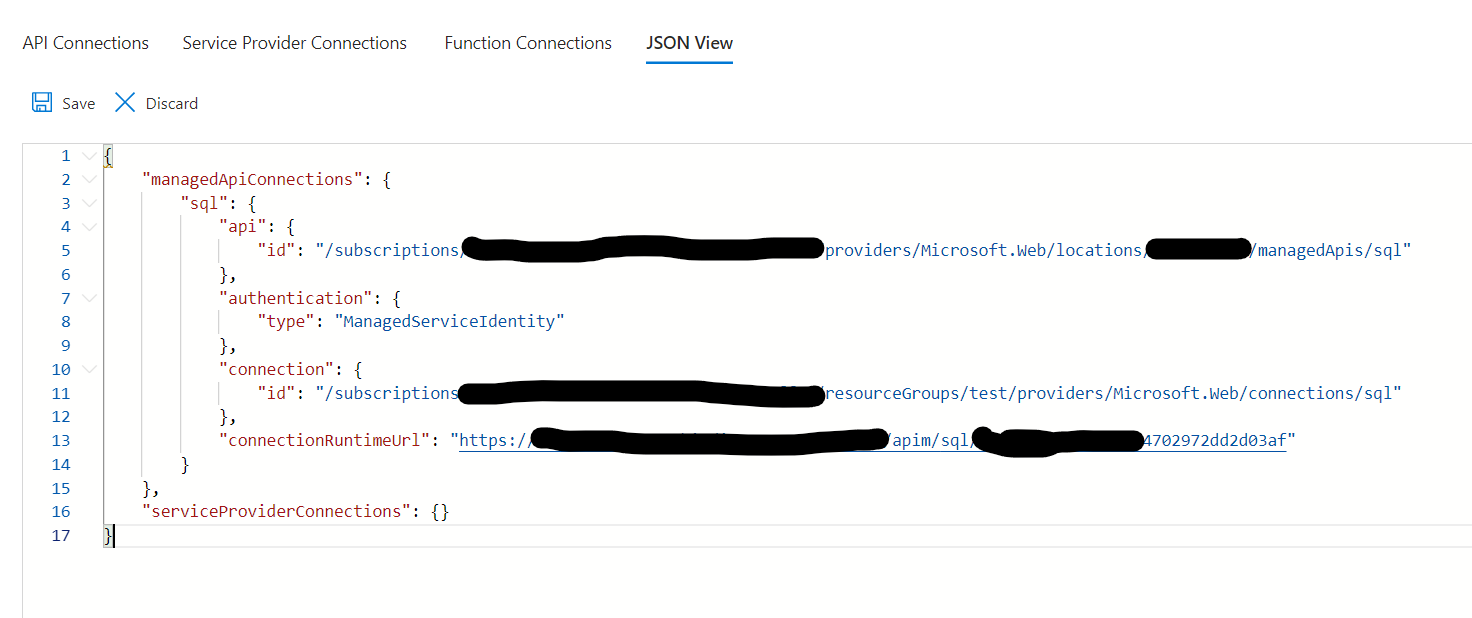
Save the file.
You can now see the successfully attached API Connection in the Connections section.
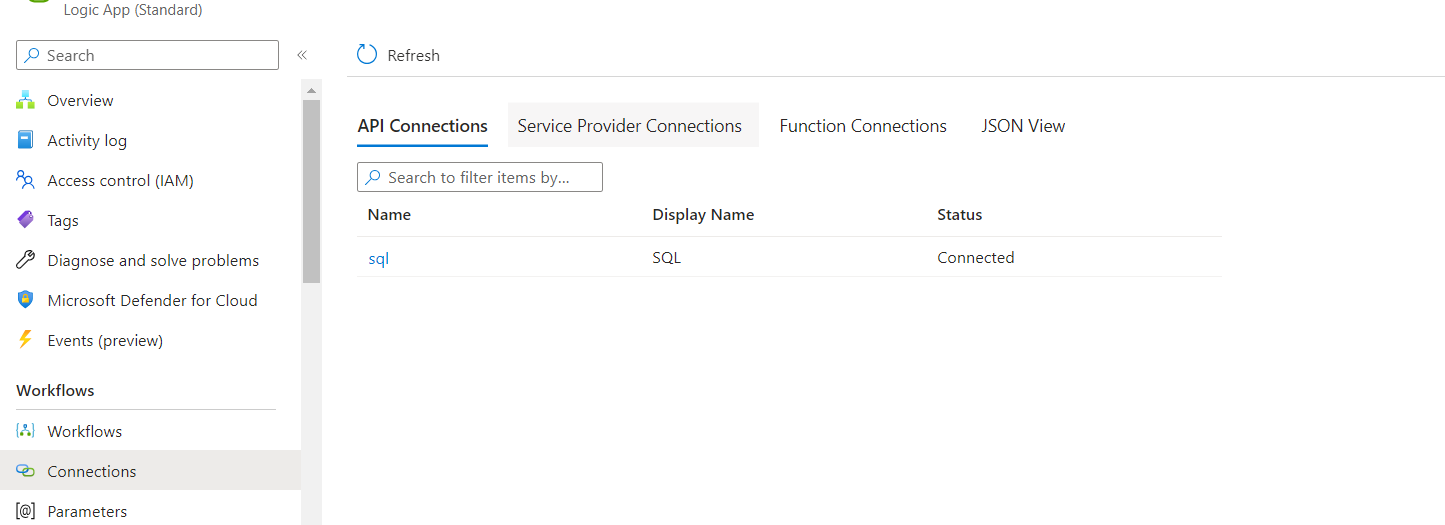
Now, you can directly assign the API connection when adding an action to the workflow.
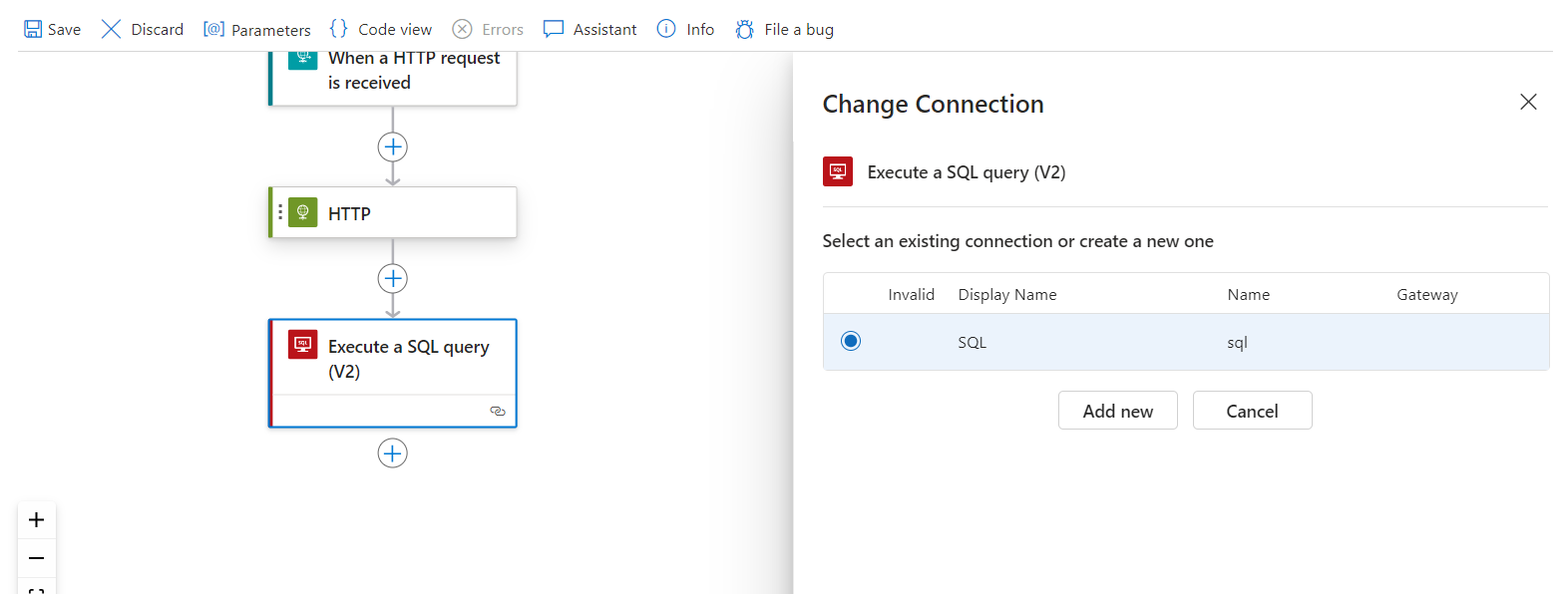
If you want to add an SMTP API connection.
resource smtpAPIConnection 'Microsoft.Web/connections@2016-06-01' = {
name: 'smtp'
kind: 'V2'
location: resourceGroupLocation
properties: {
api: {
name: 'smtp'
type: 'Microsoft.Web/locations/managedApis'
displayName: 'SMTP'
brandColor: '#f2f2f2'
description: 'Send emails using SMTP'
iconUri: 'https://connectoricons-prod.azureedge.net/releases/v1.0.1677/1.0.1677.3637/smtp/icon.png'
id: '/subscriptions/${subscription().subscriptionId}/providers/Microsoft.Web/locations/${resourceGroupLocation}/managedApis/smtp'
}
parameterValues: {
enableSSL: 'true'
serverAddress: smtpAPIConnectionServerAddress
userName: smtpAPIConnectionUserName
port: smtpAPIConnectionPort
password: smtpAPIConnectionPassword
}
displayName: 'SMTP'
}
}
resource smtpConnectionAccessPolicy 'Microsoft.Web/connections/accessPolicies@2016-06-01' = {
name: '${smtpAPIConnection.name}/${logicAppName}'
location: resourceGroup().location
properties: {
principal: {
type: 'ActiveDirectory'
identity: {
tenantId: subscription().tenantId
objectId: logicAppPrincipleId
}
}
}
}
output smtpConnectionRuntimeUrl string = smtpAPIConnection.properties.connectionRuntimeUrl
The variables are
var smtpAPIConnectionServerAddress = 'smtp-relay.com'
var smtpAPIConnectionUserName = 'xxx@gmail.com'
var smtpAPIConnectionPort = '556'
var smtpAPIConnectionPassword = 'cb4e6xxx7'
var resourceGroupLocation = resourceGroup().location
var logicAppPrincipleId = 'xxxx5-bfx5-4xxxxxx9b603a'
var logicAppName = 'logicapptest'
This script also returns the connectionRuntimeUrl for SMTP.
"smtp": {
"api": {
"id": "/subscriptions/{subscription id}/providers/Microsoft.Web/locations/{resource group location}/managedApis/smtp"
},
"authentication": {
"type": "ManagedServiceIdentity"
},
"connection": {
"id": "/subscriptions/{subscription id}/resourceGroups/{resource group name}/providers/Microsoft.Web/connections/smtp"
},
"connectionRuntimeUrl": "{connection runtime url}"
}
Copy this JSON string and replace the values with the correct details. Subscription id, resource group name and resource group location.
And paste this inside the managedApiConnections section.
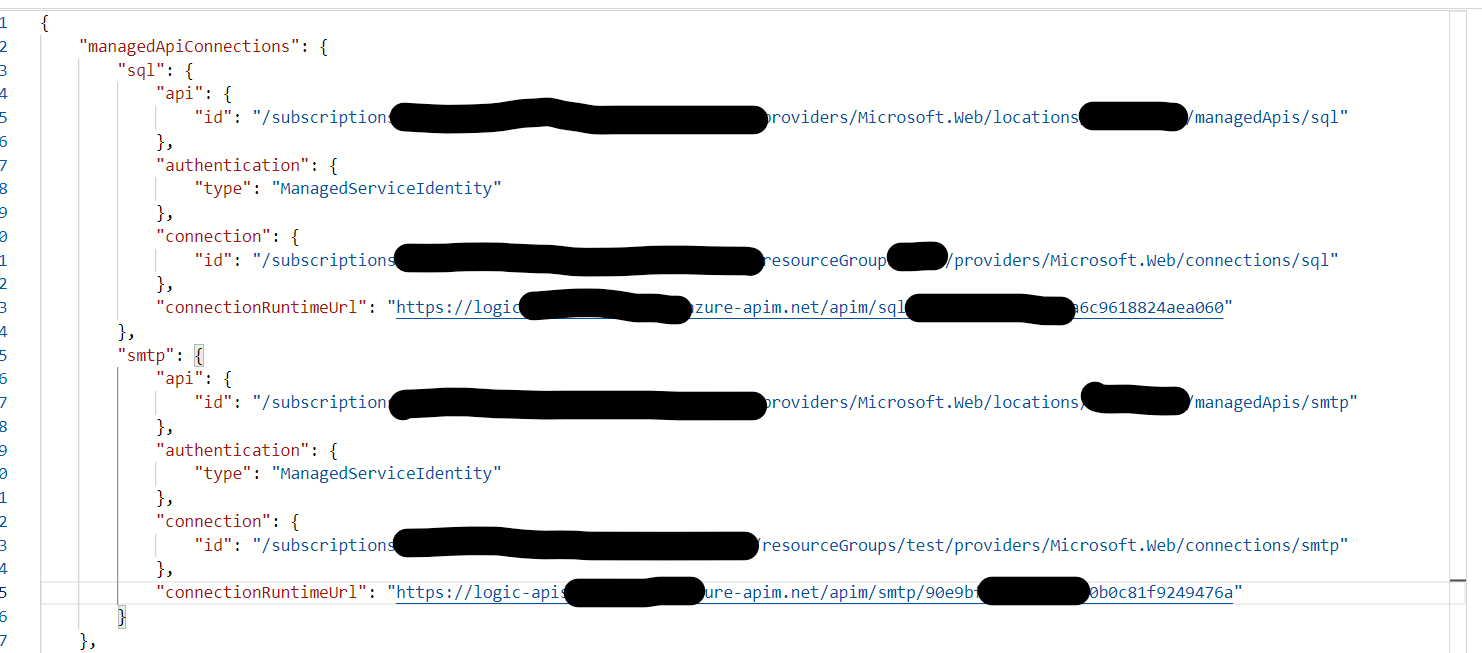
Save the JSON file.
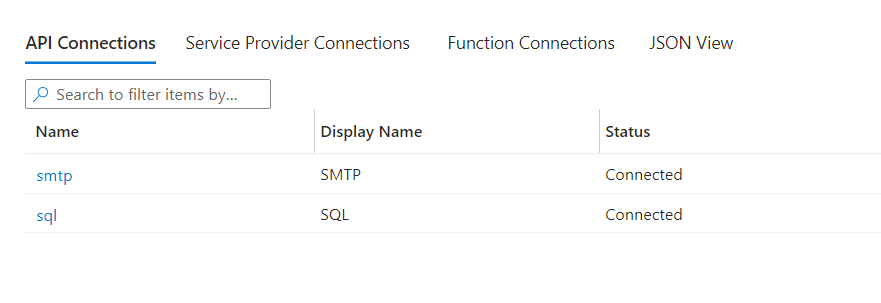
Now, two API connections are exposed to the Logic app's actions.
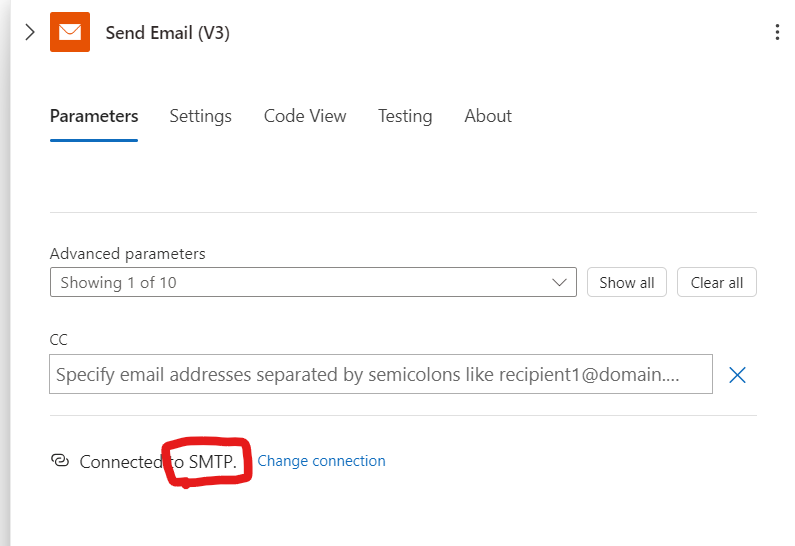
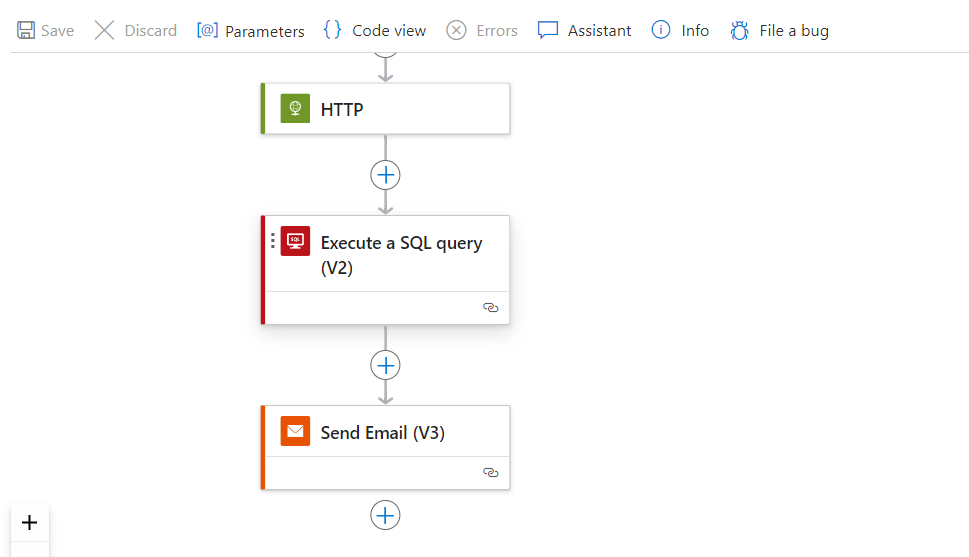
Now, you can create workflow actions using the two API connections.

