android BottomNavigationView underline item
I'm using a BottomNavigationView in my app. Right now my navigation view looks like this:
but I want it to be with underlined selected item, like this:
Are there any ways to do this with some standard attributes?
You can do that using a SpannableString with UnderlineSpan to the item title when this item is selected by the user by setting OnNavigationItemSelectedListener listener to the BottomNavigationView
@Override
protected void onCreate(Bundle savedInstanceState) {
super.onCreate(savedInstanceState);
setContentView(R.layout.activity_main);
...
BottomNavigationView bottomNavigationView = (BottomNavigationView)
findViewById(R.id.bottom_navigation);
underlineMenuItem(bottomNavigationView.getMenu().getItem(0)); // underline the default selected item when the activity is launched
bottomNavigationView.setOnNavigationItemSelectedListener(
new BottomNavigationView.OnNavigationItemSelectedListener() {
@Override
public boolean onNavigationItemSelected(@NonNull MenuItem item) {
removeItemsUnderline(bottomNavigationView); // remove underline from all items
underlineMenuItem(item); // underline selected item
switch (item.getItemId()) {
// handle item clicks
}
return false;
}
});
}
private void removeItemsUnderline(BottomNavigationView bottomNavigationView) {
for (int i = 0; i < bottomNavigationView.getMenu().size(); i++) {
MenuItem item = bottomNavigationView.getMenu().getItem(i);
item.setTitle(item.getTitle().toString());
}
}
private void underlineMenuItem(MenuItem item) {
SpannableString content = new SpannableString(item.getTitle());
content.setSpan(new UnderlineSpan(), 0, content.length(), 0);
item.setTitle(content);
}
This works exactly if you're using text based items, but in your case you're just using icons in your menu, and to resolve this issue; you have to utilize the android:title of menu items in menu.xml with white spaces as follows
bottom_nav_menu.xml
<?xml version="1.0" encoding="utf-8"?>
<menu xmlns:android="http://schemas.android.com/apk/res/android"
xmlns:app="http://schemas.android.com/apk/res-auto">
<item
android:id="@+id/action_favorites"
android:enabled="true"
android:icon="@drawable/ic_favorite_white_24dp"
android:title="@string/text_spaces"
app:showAsAction="ifRoom" />
<item
android:id="@+id/action_schedules"
android:enabled="true"
android:icon="@drawable/ic_access_time_white_24dp"
android:title="@string/text_spaces"
app:showAsAction="ifRoom" />
<item
android:id="@+id/action_music"
android:enabled="true"
android:icon="@drawable/ic_audiotrack_white_24dp"
android:title="@string/text_spaces"
app:showAsAction="ifRoom" />
</menu>
And use   in your text as many times as you need spaces which will reflect on the length of the the line under each item
strings.xml
<resources>
...
<string name="text_spaces">          </string>
This is a preview
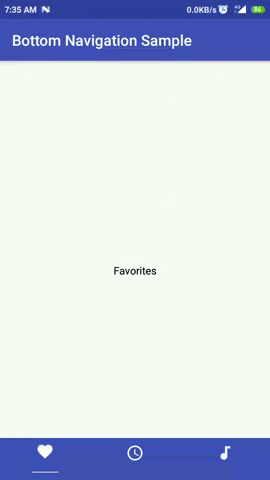
hope this solves your issue, and happy for any queries.

