Add an Image and String to a Combobox
After reviewing all related topics, still cannot find a suitable answer that gives the full picture in how we accomplish this. (using Winforms here, NOT WPF)
I'm populating a single combobox from two different data table columns, referencing a user list and a user group list. Both columns become one list when the combobox is opened. I want to have have two images (or icons), one to represent an item that is a user and the other image that represents a user group. Want to have the images displayed before the text (text being the names pulled from the datatable)
I realize i can't simply mix and match two different object types i.e. string and an image without some further code, but the example below, in layman's terms is along the lines of what I want to achieve. Please can someone advise
private void AddUsersGroupsComboboxPopulate()
{
// Clear the comobox before re-populating.
AddUserGroupCombobox.Items.Clear();
// Fill the combobox with a list of the User Groups names.
for (int i = 0; i < DB_UserGroups.userGroupsDataTable.Rows.Count; i++)
{
AddUserGroupCombobox.Items.Add(Image1 + DB_UserGroups.userGroupsDataTable.Rows[i]["UserGroup"]);
}
// Fill the combobox with a list of the User Account names.
for (int i = 0; i < DB_Users.userAccountsDataTable.Rows.Count; i++)
{
AddUserGroupCombobox.Items.Add(Image2 + DB_Users.userAccountsDataTable.Rows[i]["Username"]);
}
}
OK, so after 16hrs of head scratching I finally nailed it!
Solution Overview:
My APP includes a Windows Form (not WPF) that will be used for creating email users and groups for notifications of events within the software. I've created a combobox that pulls items from two different data table sources (User Groups from one and User Accounts from the other) The intention here being that the administrator can create email recipient users and groups.
The part I really struggled with was configuring the combobox to allow the use of icons (imported images) and text to be displayed in the combobox list. Part of the challenge was getting my head around the owner draw property and creating the layout purely through code as a custom entity. I couldn't find any complete examples on the web so had to surf around and with plenty of trial and error I got there in the end.
I've added plenty of notes in the code below in the hope that others will benefit from the pain I went through today!. My environment was perhaps a little more bespoke, but spend a bit of time reviewing the code and you'll soon get the idea in what I put together. Hope this helps :)
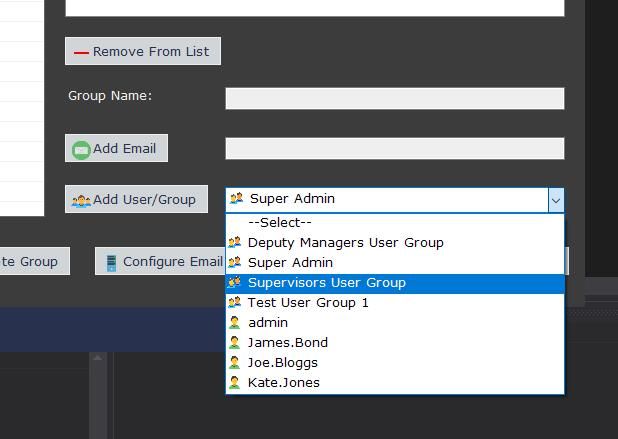
using System;
using System.Collections.Generic;
using System.Drawing;
using System.Windows.Forms;
private void NotificationsForm_Load(object sender, EventArgs e)
{
PopulateUsersGroupsList(); // Used to create the list of User Groups & User Accounts when the form opens.
log.Info("NotificationsForm Opened");
}
// Create an image list that will be used for the combobox icons
readonly static ImageList imageListEmailRecipients = new ImageList();
// Create an List that will be used to store the user account and user group names from the two different data tables.
public static readonly List<KeyValuePair<string, string>> emailRecipientsUserList = new List<KeyValuePair<string, string>>();
/// <summary>
/// This method is used to create a list to hold the values pulled from two different data tables.
/// The information pulled provides the list with the names of the User Groups & User Accounts.
/// Note: When the Windows Form closes, the closing method runs the command 'emailRecipientsUserList.Clear()'
/// in order to ensure that the list is cleared and does not continue to build up with dulicate entries each
/// time the form is opened.
/// </summary>
private void PopulateUsersGroupsList()
{
// Add the two images to the image list, images are loaded from the properties resources folder.
// These images will be used as icons to display in the combobox.
imageListEmailRecipients.Images.Add((Image)(new Bitmap(Properties.Resources.UserGroup2)));
imageListEmailRecipients.Images.Add((Image)(new Bitmap(Properties.Resources.UserAccount)));
// Add a default string to the list for the combobox default value, prompting the user to make their selection
// before the open up the dropdown combobox.
emailRecipientsUserList.Add(new KeyValuePair<string, string>("", "--Select--"));
// Add each User Group from the data table to the list. KeyValuePairs are used so we can differentiate
// between the User Groups list and User Accounts list.
for (int i = 0; i < DB_UserGroups.userGroupsDataTable.Rows.Count; i++)
{
emailRecipientsUserList.Add(new KeyValuePair<string, string>("UserGroup", DB_UserGroups.userGroupsDataTable.Rows[i]["UserGroup"].ToString()));
}
// Add each User Account from the data table to the list. KeyValuePairs are used so we can differentiate
// between the User Groups list and User Accounts list.
for (int i = 0; i < DB_Users.userAccountsDataTable.Rows.Count; i++)
{
//emailRecipientsUserList.Add(DB_Users.userAccountsDataTable.Rows[i]["Username"].ToString());
emailRecipientsUserList.Add(new KeyValuePair<string, string>("Username", DB_Users.userAccountsDataTable.Rows[i]["Username"].ToString()));
}
// Run the method below that will populate the combobox with the User Groups & User Accounts from the list.
AddUsersGroupsComboboxPopulate();
}
/// <summary>
/// Method used to populate the combobox using the 'emailRecipientsUserList' created from the method above.
/// </summary>
private void AddUsersGroupsComboboxPopulate()
{
// Clear the comobox before re-populating.
AddUserGroupCombobox.Items.Clear();
// Map the combobox's data source to the 'emailRecipientsUserList' source.
this.AddUserGroupCombobox.DataSource = emailRecipientsUserList;
// Confirure the combobox to the show the 'Value' portion ONLY from the KeyValuePair
// value set found in the 'emailRecipientsUserList'.
this.AddUserGroupCombobox.DisplayMember = "Value";
// Configure the combobox to utilise the Key from the 'emailRecipientsUserList' as its member value.
this.AddUserGroupCombobox.ValueMember = "Key";
// Set the combobox to owner draw mode - otherwise you cannot change the output style to your own format.
AddUserGroupCombobox.DrawMode = DrawMode.OwnerDrawFixed;
// Instruct the combobox to draw itself using the 'AddUserGroupCombobox_DrawItem' method below.
AddUserGroupCombobox.DrawItem += AddUserGroupCombobox_DrawItem;
// Set the default height for each of the items displayed in the combobox.
AddUserGroupCombobox.ItemHeight = 20;
}
// Mouse index used to reference the position of the cursor when navigating up and down the combobox list.
private readonly int _MouseIndex = -1;
/// <summary>
/// This method is used to draw the items from the 'emailRecipientsUserList' into the combobox,
/// using an owner draw custom format so we can show the the User Group & User
/// Account icons adjacent their relevant names in the combobox list.
///
/// In the method above, we created the 'emailRecipientsUserList' that contains data columns
/// from two different data tables, the first datatable holds the names of the User Groups and the second
/// holds the User Accounts. We're utilizing the KeyValuePair in order to provide a
/// means of applying some logic to the population of our combobox in order to differentiate
/// between a User Group and a User Account. This allows us to dynamically
/// assign the relevant icon display, adjacent each of the items in the combobox list.
/// </summary>
/// <param name="sender"></param>
/// <param name="e"></param>
private void AddUserGroupCombobox_DrawItem(object sender, DrawItemEventArgs e)
{
// Set the textBrush color to Windows Text.
Brush textBrush = SystemBrushes.WindowText;
if (e.Index > -1)
{
// Highlight the combobox item when the mouse cursor hovers over the item in the dropdown list.
if (e.Index == _MouseIndex)
{
e.Graphics.FillRectangle(SystemBrushes.HotTrack, e.Bounds);
textBrush = SystemBrushes.HighlightText;
}
else
{
// Highlight the combobox item when slected in the dropdown list.
if ((e.State & DrawItemState.Selected) == DrawItemState.Selected)
{
e.Graphics.FillRectangle(SystemBrushes.Highlight, e.Bounds);
textBrush = SystemBrushes.HighlightText;
}
else
{
// Restore background colour to deafult when the mouse leaves the item.
e.Graphics.FillRectangle(SystemBrushes.Window, e.Bounds);
}
}
// Draw the string i.e populate the combobox with the list of the text names
// for the User groups & User Accounts
e.Graphics.DrawString(emailRecipientsUserList[e.Index].Value.ToString(), e.Font, textBrush, e.Bounds.Left + 20, e.Bounds.Top);
// IF Statements below are used to determine which icon to display in the drop down list, depending on
// whether the comboxo item is a User Group or User Account name.
if (emailRecipientsUserList[e.Index].Key == "UserGroup")
{
// Image list index '0' represents the icon image for the User Group.
e.Graphics.DrawImage(imageListEmailRecipients.Images[0], e.Bounds.Left, e.Bounds.Top);
}
if (emailRecipientsUserList[e.Index].Key == "Username")
{
// Image list index '0' represents the icon image for the User Account.
e.Graphics.DrawImage(imageListEmailRecipients.Images[1], e.Bounds.Left, e.Bounds.Top);
}
}
}