How to run and debug unit tests for an iPhone application
NOTE: Unit testing is a lot easier to setup nowadays. This tutorial is not really relevant for Xcode version 5 and above.
It took me quite some time but I finally managed to make it work for my project. To create the "logic" tests I followed Apple guidelines on creating logic tests. This works fine once you understand that the logic tests are run during build.
To be able to debug those tests it is required to create a custom executable that will call those tests. The article by Sean Miceli on the Grokking Cocoa blog provides all the information to do this. Following it however did not yield immediate success and needed some tweaking.
I will go over the main steps presented in Sean's tutorial providing some "for dummies" outline which took me some time to figure out:
- Setup a target that contains the unit tests but DOES NOT run them
- Setup the otest executable to run the tests
- Setup the otest environment variables so that otest can find your unit tests
The following was performed with XCode 3.2.5
Note for XCode 4
In XCode 4 it is possible to debug your unit tests DIRECTLY. Just write your test, add it to your target as one of the tests and set a breakpoint in it. That's all. More will come.
Step 1 - Setting up the target
- Duplicate your unit tests target located under your project Targets. This will also create a duplicate of your unit tests product (.octest file). In the figure below "LogicTest" is the original target.
- Rename both the unit tests target and the unit tests product (.octest file) to the same name. In the figure below "LogicTestsDebug" is the duplicate target.
- Delete the RunScript phase of the new target
The name of both can be anything but I would avoid spaces.
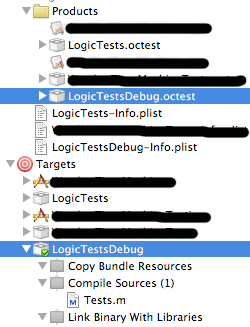
Step 2 - Setting up otest
The most important point here is to get the correct otest, i.e. the one for your current iOS and not the default Mac version. This is well described in Sean's tutorial. Here are a few more details which helped me setting things right:
- Go Project->New Custom Executable. This will pop open a window prompting you to enter an Executable Name and an Executable Path.
- Type anything you wish for the name.
- Copy paste the path to your iOS otest executable. In my case this was /Developer/Platforms/iPhoneSimulator.platform/Developer/SDKs/iPhoneSimulator4.2.sdk/Developer/usr/bin/otest
- Press enter. This will bring you to the configuration page of your executable.
- The only thing to change at this point is to select "Path Type: Relative to current SDK". Do not type in the path, this was done at step 3.

Step 3 - Setting up the otest arguments and environment variables
The otest arguments are straightforward to setup... But this proved to be my biggest problem. I initially had named my logic test target "LogicTests Debug". With this name and "LogicTests Debug.octest" (with quotes) as argument to otest I kept having otest terminating with exit code 1 and NEVER stopping into my code...
The solution: no space in your target name!
The arguments to otest are:
- -SenTest Self (or All or a test name - type man otest in terminal to get the list)
- {LogicTestsDebug}.octest - Where {LogicTestsDebug} needs to be replaced by your logic test bundle name.
Here is the list of environment variables for copy/pasting:
- DYLD_ROOT_PATH: $SDKROOT
- DYLD_FRAMEWORK_PATH: "${BUILD_PRODUCTS_DIR}: ${SDK_ROOT}:${DYLD_FRAMEWORK_PATH}"
- IPHONE_SIMULATOR_ROOT: $SDKROOT
- CFFIXED_USER_HOME: "${HOME}/Library/Application Support/iPhone Simulator/User"
- DYLD_LIBRARY_PATH: ${BUILD_PRODUCTS_DIR}:${DYLD_LIBRARY_PATH}
- DYLD_NEW_LOCAL_SHARED_REGIONS: YES
- DYLD_NO_FIX_PREBINDING: YES
Note that I also tried the DYLD_FORCE_FLAT_NAMESPACE but this simply made otest crash.
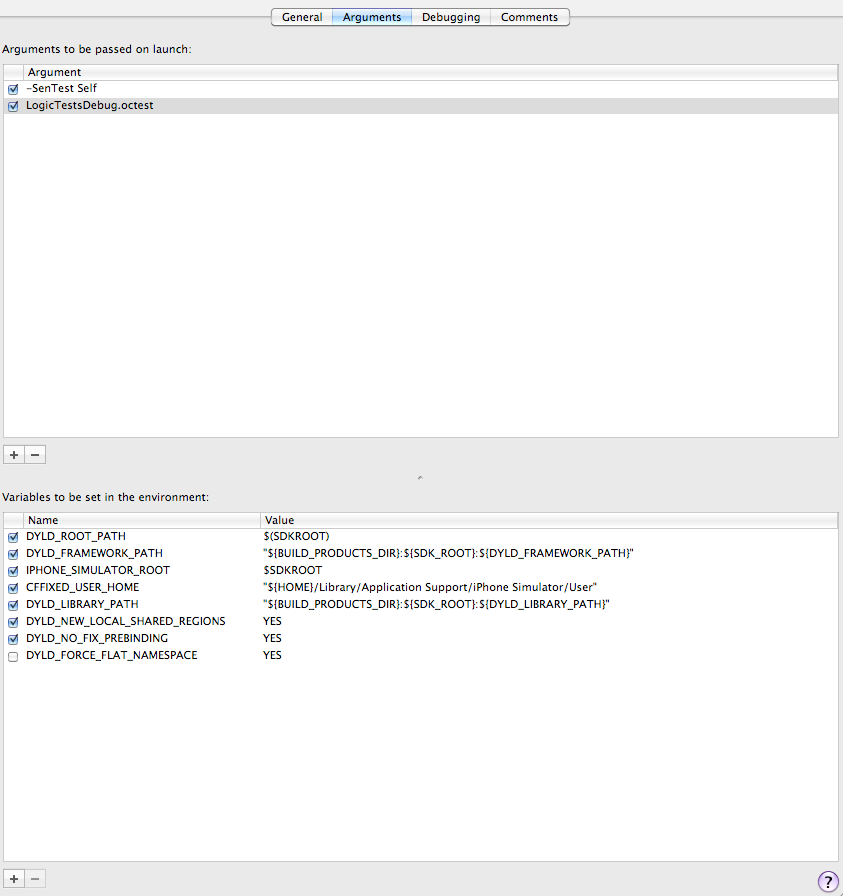
Step 4 - Running your otest executable
To run your otest executable and start debugging your tests you need to:
- Set your active target to your unit test target (LogicTestsDebug in my case)
- Set your active executable to your otest executable
You can build and run your executable and debug your tests with breakpoints.
As a side note if you are having problems running your otest executable it can be related to:
- Faulty path. I had lots of problem initially because I was pointing to the mac otest. I kept crashing on launch with termination code 6.
- Faulty arguments. Until I removed the space from bundle (.octest) name I kept having otest crash with exit code 1.
- Wrong path in environment variables. Sean tutorial has lots of follow-up questions giving some insight on what other people tried. The set I have now seems to work so I suggest you start with this.
You may get some message in the console which might lead you to think something is wrong with your environment variables. You may notice a message regarding CFPreferences. This message is not preventing the tests from running properly so don't focus on it f you have problems running otest.
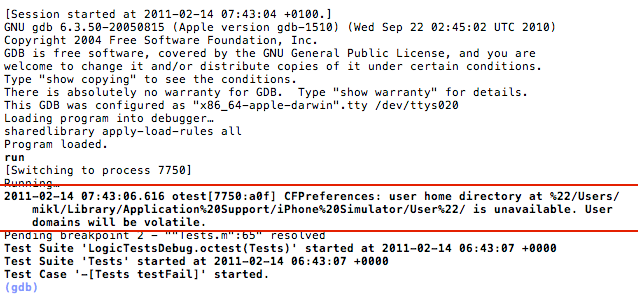
Last once everything is working you will be able to stop at breakpoints in your tests.
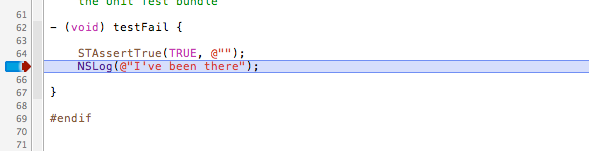
One last thing...
I've read on many blogs that the main limitation of the integrated XCode SenTestKit is that tests cannot be run while building the application. Well as it turns out this is in fact quite easy to manage. You simply need to add your Logic tests bundle as a dependency to your application project. This will make sure your logic tests bundle is built, i.e. all tests are run, before your application is built.
To do this you can drag and drop your logic test bundle onto your application target.
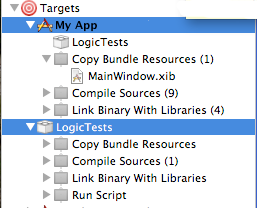
This post is intended as a "How-to" more than a real question. Therefore this answer is just meant to allow me to mark the "How-to" as "answered". This will probably be flagged by the community as irregular. I'm up for suggestions on where to post future "How-to" articles.
One final note though on this topic. For those who still wonder whether writing unit tests is worth it I would definitely say Yes!
I am currently writing an application with CoreData and retrieval of data from a web service (xml parsing). The complete model can be tested and debugged without having to:
- run the actual application on the simulator or device. Not having to use the device to run the tests is a huge gain of time. It's the difference between 2 minutes and 5 seconds per run.
- without the need to create views or controllers when testing the model. The complete development and testing can focus on the model only in the first iteration. Once the model is cleared for integration the rest of the development can follow.
To debug the xml parsing I can simply use "hard-coded" files which I completely control.
The crux is of course to write the tests as you implement features in the code. It really is a time saver down the line in terms of debugging of the complete application.
Voilà, I'll leave it at that.
- SwiftUI - Drag gesture blocks scroll gesture only on iPhone 11
- Opening the Settings app from another app
- UIButton: set image for selected-highlighted state
- How to change the language without leaving the application on SwiftUI?
- Xcode does not show my iPhone as a destination
- Is it possible to disable the network in iOS Simulator?
- Get CGPath from Text
- Xcode error: Failed to prepare device for development
- Xcode fails to connect to iPhone
- Is there some default popup for appstore download on itunes when webapp is viewed in mobile safari?
- Programmatically Request Access to Contacts
- How to create .ipa file using Xcode?
- Add subview to UIButton
- Open web url link in browser in Swift
- Get Application Icon Image From Springboard (Jailbreak)
- Development team has reached maximum number of registered iPhone devices
- Unable to launch WebDriverAgent because of xcodebuild failure: xcodebuild failed with code 65
- UIWebview and IPhone content does not postback (ASP.NET Browser Capability issues)
- Is it possible to set the alpha property of a UITableViewCell accessoryView?
- How to show a clickable link in iOS app setting?
- Background image not showing on iPad and iPhone
- Detect a finger swipe through JavaScript on the iPhone and Android
- (silent) push notifications don't trigger didReceiveRemoteNotification
- scrollViewDidScroll delegate is invoking automatically
- Changing the cursor in iPhone simulator
- Does the Retina display eliminate the need for anti-aliasing?
- Javascript not working in IPhone
- Capturing mobile phone traffic on Wireshark
- UITextView disabling text selection
- Open a link using JavaScript in iOS safari URL bar