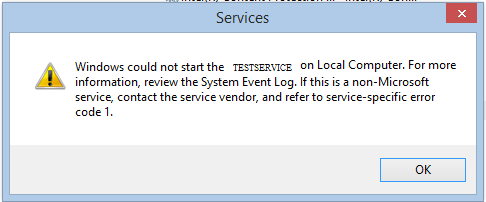Registering Eclipse Headless build as Windows Service
I currently developed an Eclipse application which also has a headless build available to integrate with some other application. We created a .exe for our application. What I need is when the installation of our application is completed the headless build should be register as window service. The headless build is started using a batch file which contains following :
set WORKSPACE=
java -jar plugins/org.eclipse.equinox.launcher_1.3.0.v20130327-1440.jar -pluginCustomization plugin_customization.ini -application myapplication.app.HEADLESSAPP -data %WORKSPACE% -noExit -isHeadLess
When we run this .bat file it starts our application in Non UI mode.
I tried following things so far:
- Tried
sc.execommand but this didn't work. - Then I converted my .bat file to
.exeand then triedsc.exe(give error 1053) andNSSM(executable path always refer to nssm.exe instead of my application).
So basically I need a way to to register this .bat or .exe file as windows service so that it launch my headless application.
UPDATE :
Tried this :
set SERVICE_NAME=TESTSERVICE
set SERVICE_TITLE="TESTSERVICE"
set ECLIPSE_DIR=%~dp0
"%~dp0TESTSERVICE.exe" install %SERVICE_TITLE% --Startup=auto --StartMode=java --StartImage="%ECLIPSE_DIR%eclipsec.exe" --StartPath="%ECLIPSE_DIR%\" ++StartParams="-noSplash -pluginCustomization plugin_customization.ini -application com.eu.ales.hvac.ipm.headless.app.HEADLESSIPMDT -data \"%ECLIPSE_DIR%workspace\" -configuration \"%ECLIPSE_DIR%configuration\"" --LogPath="%ECLIPSE_DIR%\" --LogLevel="Error" --LogPrefix="service"
but getting this
To run a headless Eclipse RCP application as Windows service I use successfully Apache Commons' prunsrv.exe (download here) for several years.
Step-by-step instruction to run Eclipse Infocenter (which is a headless RCP application and contained in all Eclipse IDE packages) as Windows service:
- Preconditions:
- A Java JRE or JDK is installed
- An Eclipse IDE is installed, e. g. eclipse-SDK-4.7-win32-x86_64.zip
- Download commons-daemon-1.0.15-bin-windows.zip from http://www.apache.org/dist/commons/daemon/binaries/windows/
- Extract prunsrv.exe from root directory of the downloaded ZIP archive into your Eclipse installation directory
In the Eclipse installation directory create the file
install_as_service.batwith following content:set INFOCENTER_PORT=8088 set INFOCENTER_TITLE="Eclipse Infocenter" for %%i in ("%~dp0") do (set INFOCENTER_DIR=%%~dpi) set INFOCENTER_DESCRIPTION=Port: %INFOCENTER_PORT%, Location: %INFOCENTER_DIR% "%~dp0\prunsrv.exe" install %INFOCENTER_TITLE% --Description="%INFOCENTER_DESCRIPTION% " --Startup=auto --StartMode=exe --StartImage="%INFOCENTER_DIR%eclipsec.exe" --StartPath="%INFOCENTER_DIR%\" ++StartParams="-noSplash#-application#org.eclipse.help.base.infocenterApplication#-data#\"%INFOCENTER_DIR%info_center_workspace\"#-configuration#\"%INFOCENTER_DIR%info_center_configuration\"#-vmargs#-Dserver_port=%INFOCENTER_PORT%#-Xms420m#-Xmx420m#-XX:MaxPermSize=256m" --StopMode=exe --StopTimeout=300 --StopImage="%INFOCENTER_DIR%eclipsec.exe" --StopPath="%INFOCENTER_DIR%\" ++StopParams="-noSplash#-application#org.eclipse.help.base.infocenterApplication#-data#\"%INFOCENTER_DIR%info_center_workspace\"#-configuration#\"%INFOCENTER_DIR%info_center_configuration\""#-command#shutdown --LogPath="%INFOCENTER_DIR%\" --LogLevel="Error" --LogPrefix="service"Double-click
install_as_service.bat- Press Windows+R, enter
services.mscand click OK- => The list of services should contain Eclipse Infocenter
- Start the service Eclipse Infocenter
- In a web browser open http://localhost:8088/help/index.jsp
- => Eclipse Help should be shown in the web browser (similar to https://help.eclipse.org)
To uninstall the service, first stop the service and then run prunsrv.exe delete "Eclipse Infocenter"
- Keep numbers which appear in both columns, in J lang
- Differentiation in J
- How to reshape an array with an arbitrary size in one dimension?
- Why is Insert (fold) right associative
- Write 4 : 'x&{.&.;: y' tacitly
- Alignment issue when printing formatted prime numbers in J language
- How can I define a verb in J that applies a different verb alternately to each atom in a list?
- How to get user input in the J programming language
- How to unbox a list of boxed lists of differing lengths in J?
- How can I fix 'noun result was required' error in J?
- In j, how can I define a verb locally in one scope and pass it to a defined adverb?
- Convert boxed array to normal array?
- Read column of CSV file as array
- Replace atom in array of strings
- What does the dyad `=` do to boxed strings?
- Index of minimum element using J
- How can I take the outer product of string vectors in J?
- Building an array of verbs in J
- Reading in multidigit command line parameter
- Amend with bond to new data shows unexpected behaviour
- How to turn a table or matrix into a (flat) list in J
- How to run dissect in J?
- How to define selection using index function in J
- How to exit the J console?
- Find 4-neighbors using J
- Writing custom verbs in J
- How do I negate a selector in J lang?
- How to use arbitrary selector in interchange in J lang?
- different result once square root is added inside tacit
- Sum of arrays with repeated indices