WPF Style Storyboard To Another Objects Value
Here I have a button style in appliction resources
<Style x:Key="ClickableText" TargetType="{x:Type Button}">
<Setter Property="BorderBrush" Value="{x:Null}"/>
<Setter Property="FontFamily" Value="/Tasks;component/Assets/Fonts/#Abel"/>
<Setter Property="Background" Value="Transparent" />
<Setter Property="Template">
<Setter.Value>
<ControlTemplate TargetType="{x:Type Button}">
<Border Background="{TemplateBinding Background}">
<StackPanel VerticalAlignment="Center">
<ContentPresenter x:Name="Text" HorizontalAlignment="Center" VerticalAlignment="Center"/>
<Rectangle x:Name="Rect1" Width="{Binding ActualWidth, ElementName=Text}" Height="2" Fill="{DynamicResource LightGrey}"/>
</StackPanel>
</Border>
<ControlTemplate.Triggers>
<Trigger Property="IsMouseOver" Value="True">
<Setter Property="Background" Value="White"/>
</Trigger>
</ControlTemplate.Triggers>
</ControlTemplate>
</Setter.Value>
</Setter>
</Style>
In the style I have added a underlining rectangle to the text in the button.
<Rectangle x:Name="Rect1" Width="{Binding ActualWidth, ElementName=Text}" Height="2" Fill="{DynamicResource LightGrey}"/>
I have binded the rectangles width to be the same width as the text so that it adds a underline effect.
I now want to add an effect so that when you hover the button the rectangle reveals by spliting out.
I have got this far by adding this under the trigger tag
<Trigger.EnterActions>
<BeginStoryboard>
<Storyboard>
<DoubleAnimation Duration="0:0:0.300" From="0" To="{Binding ActualWidth, ElementName=Text}" Storyboard.TargetName="Rect1" Storyboard.TargetProperty="Width" />
</Storyboard>
</BeginStoryboard>
</Trigger.EnterActions>
<Trigger.ExitActions>
<BeginStoryboard>
<Storyboard>
<DoubleAnimation Duration="0:0:0.300" From="{Binding ActualWidth, ElementName=Text}" To="0" Storyboard.TargetName="Rect1" Storyboard.TargetProperty="Width" />
</Storyboard>
</BeginStoryboard>
</Trigger.ExitActions>
I want to link the to and from part of the double animation to the binding I used in the rectangle but it keeps producing errors. How can I do this effect?
I also want to use this as a reusable style I can distribute and keep in Application resources. I have seen other people do this through workarounds in code but am not sure if you can do this in application resources
Any help or guidance is greatly appriciated!!
LayoutTransform animation is Better for this effect.
I would do this animation in this way:
<Style x:Key="ClickableText" TargetType="{x:Type Button}">
<Setter Property="BorderBrush" Value="{x:Null}"/>
<Setter Property="FontFamily" Value="/Tasks;component/Assets/Fonts/#Abel"/>
<Setter Property="Background" Value="Transparent" />
<Setter Property="Template">
<Setter.Value>
<ControlTemplate TargetType="{x:Type Button}">
<Border x:Name="MainBorder" Background="{TemplateBinding Background}">
<Grid HorizontalAlignment="Center" VerticalAlignment="Center">
<Grid.RowDefinitions>
<RowDefinition Height="Auto"/>
<RowDefinition Height="2"/>
</Grid.RowDefinitions>
<ContentPresenter x:Name="Text" Grid.Row="0" HorizontalAlignment="Center" VerticalAlignment="Center"/>
<Rectangle x:Name="Rect1" Grid.Row="1" Height="2" Width="{Binding ElementName=Text, Path=ActualWidth}" Fill="LightGray">
<Rectangle.LayoutTransform>
<ScaleTransform ScaleX="0"/>
</Rectangle.LayoutTransform>
</Rectangle>
</Grid>
</Border>
<ControlTemplate.Triggers>
<Trigger Property="IsMouseOver" Value="True">
<Setter Property="Background" TargetName="MainBorder" Value="White"/>
<Trigger.EnterActions>
<BeginStoryboard>
<Storyboard>
<DoubleAnimation Storyboard.TargetName="Rect1" Storyboard.TargetProperty="(ContentPresenter.LayoutTransform).(ScaleTransform.ScaleX)" From="0" To="1" Duration="0:0:0.2" />
</Storyboard>
</BeginStoryboard>
</Trigger.EnterActions>
<Trigger.ExitActions>
<BeginStoryboard>
<Storyboard>
<DoubleAnimation Storyboard.TargetName="Rect1" Storyboard.TargetProperty="(ContentPresenter.LayoutTransform).(ScaleTransform.ScaleX)" From="1" To="0" Duration="0:0:0.2" />
</Storyboard>
</BeginStoryboard>
</Trigger.ExitActions>
</Trigger>
</ControlTemplate.Triggers>
</ControlTemplate>
</Setter.Value>
</Setter>
- Waitpid equivalent with timeout?
- How do I get bit-by-bit data from an integer value in C?
- Decent ways to handle malloc failure?
- POSIX way to do O_DIRECT?
- Why do I not get a MessageBox popup when calling MessageBoxA
- C Compiler differences for iOS and Android development
- different initializ and sign pointer value in global and function
- Hi-Tech C Compiler: #define: "taking the address of this object is illegal"
- Should we disable compiler optimization until the program is bug free?
- Is it possible to convert C to asm without link libc on Linux?
- Explanation of Permission Bits
- Why are bitfields not tightly packed in a struct?
- Why is variable sized object initialization not allowed using const
- C not operator applied to int?
- When to use restrict and when not to
- Why the first node of a linked list is declared as a pointer?
- Problem with not working gdk_test_simulate_button in GTK3
- Configuring the STM32F407VET6 ADC using CMSIS
- Allow double floating point comparisons with Unity unit testing framework from Throw The Switch
- CMake imported library behaviour
- libssh2 public key authentication only requiring passphrase if key request is accepted
- Are arrays treated as static data structures by gcc compiler or as dynamic?
- Is there a 128 bit integer in gcc?
- Loading c library from c# with pinvoke on dotnet core
- Why does my compiler not accept fork(), despite my inclusion of <unistd.h>?
- C/C++ warn or prohibit literal string concatenation
- Fastest way to write & compile a C/C++ program in Windows
- How to pass a 2D dynamically allocated array to a function?
- Behavior of scanset
- How to create an ada lib.a and link to C